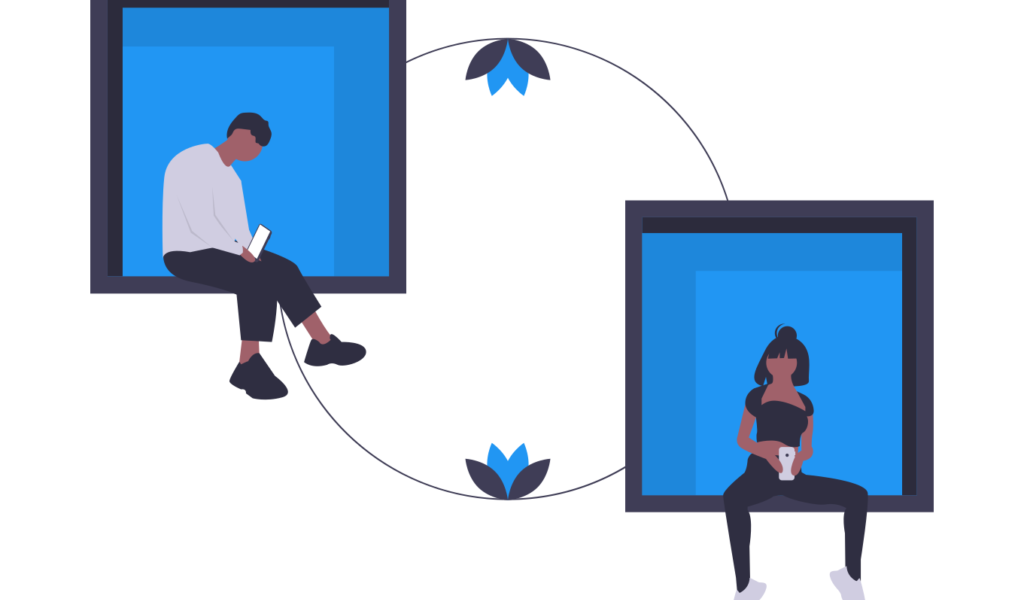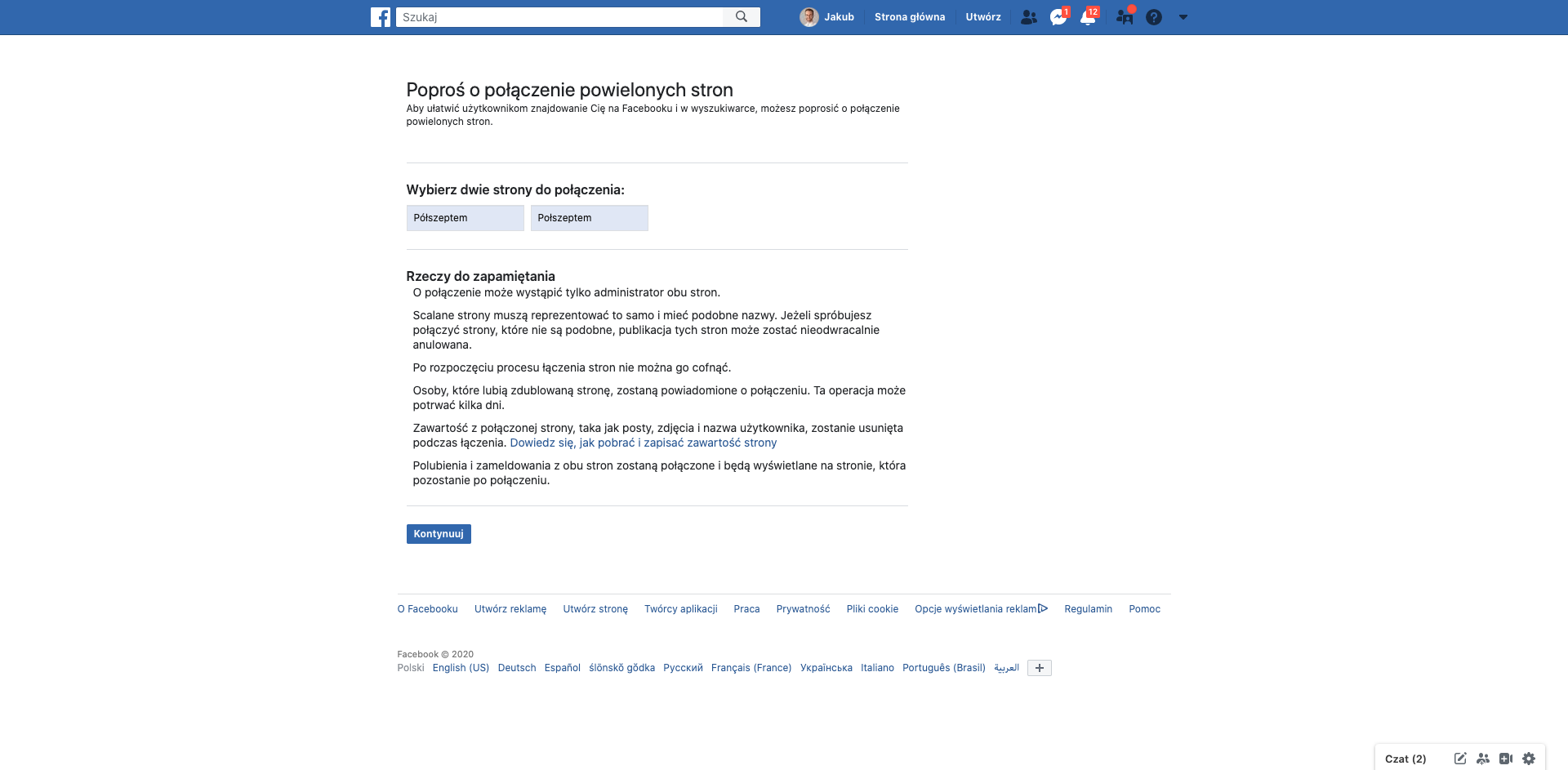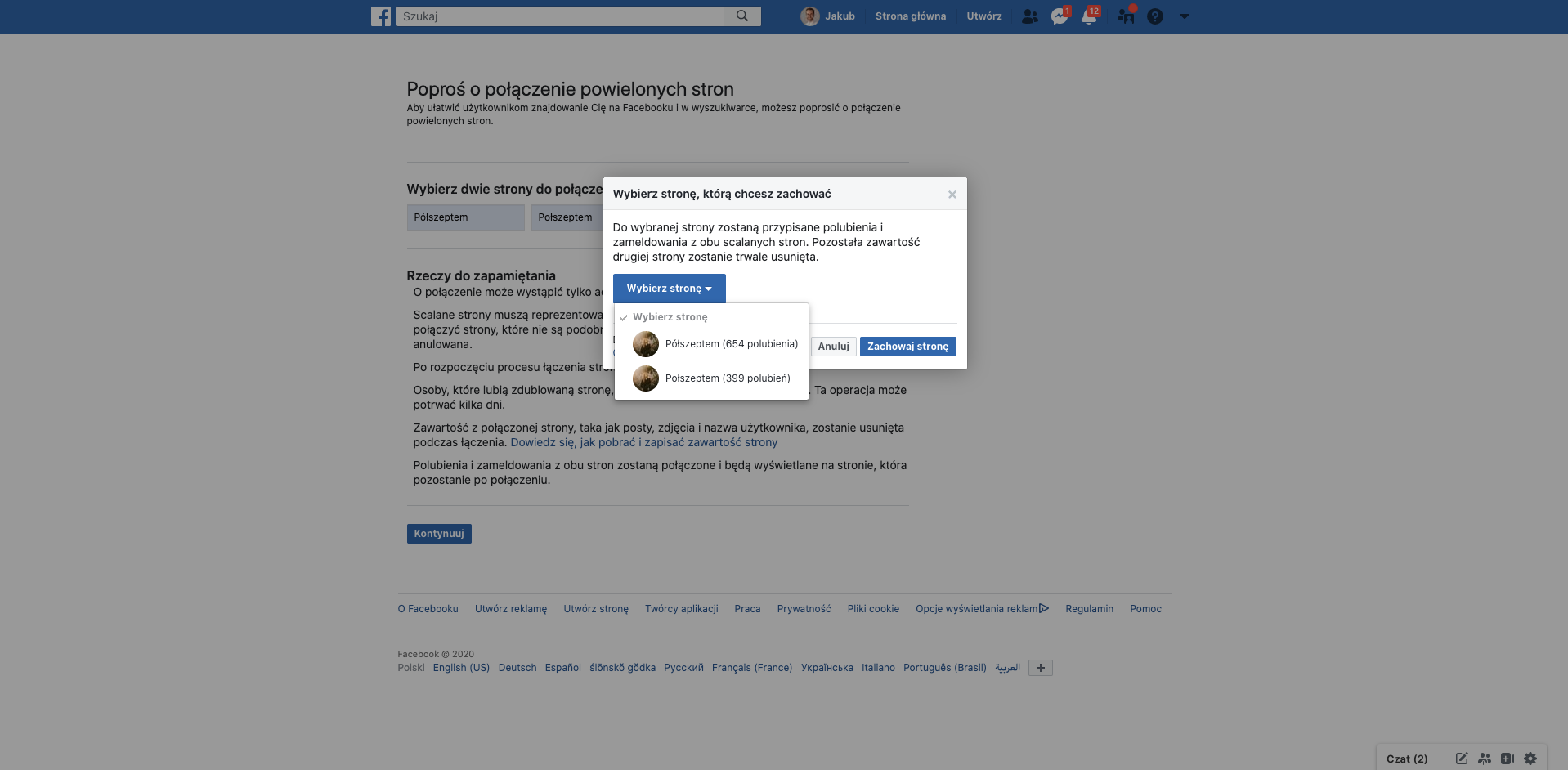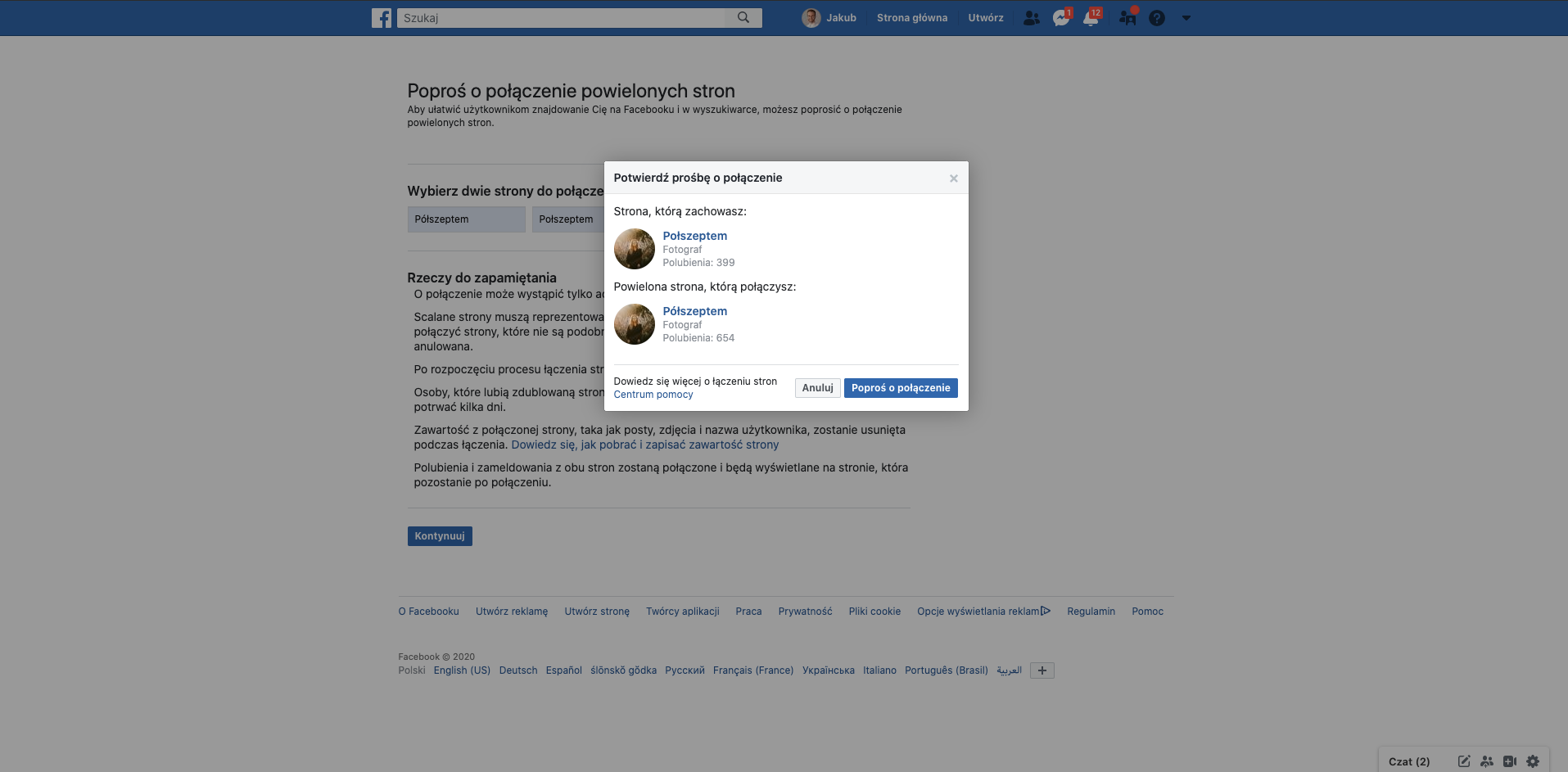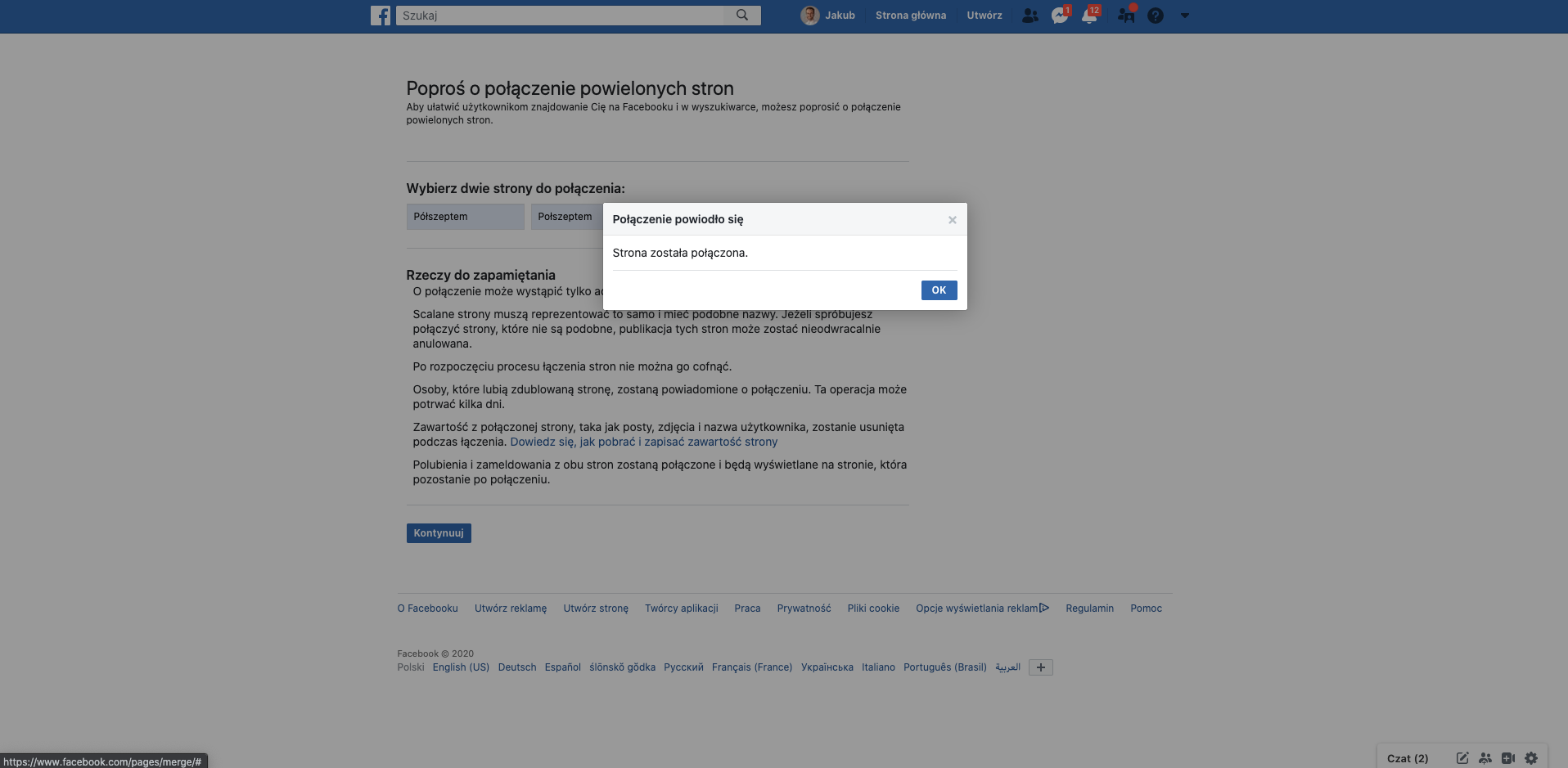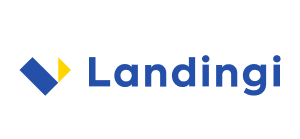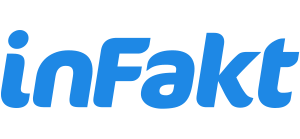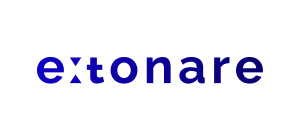Many of us run multiple projects with a separate Facebook page for each of them. But what if after some time you decide that the current activities require professionalization and you need to concentrate all your communication on one page? The tool for linking Facebook pages comes to the rescue! ?
It allows you to merge a few separate Facebook pages in one (saving you a lot of time) with all the existing posts and comments being saved on the chosen page.
In addition, likes and check-ins from all the linked pages add up (although we do have to take into consideration the possibility of likes overlapping so there is a chance the number of likes on the merged page won’t be exactly the same as the sum of likes on the individual pages).
Terms of linking Facebook pages
Before we move on to the detailed instructions, however, it is very important to meet a few mandatory conditions for Facebook to allow us to start the renaming process:
Administrator rights for both Facebook pages
While this seems pretty obvious, it’s worth making sure you have admin rights on both pages. If you manage your account in Business Manager, go to the settings and check if your profile has the appropriate rights.
Similar names of Facebook pages
In order for Facebook to approve your application, it might be a good idea to prepare an explanation (in case of Facebook support contacts you regarding your application). Similar and unambiguous page names that are also relevant to the reason for page merge are necessary for your application to be approved.
Identical location address
If you added an address on your Facebook page (e.g. for a shop or an office), make sure that both parties have the same address provided (regardless of whether it is correct or not). Alternatively, you don’t have to enter any address there (that is not mandatory on Facebook).
Facebook page merging instruction
Merging your Facebook pages is very simple and shouldn’t be a hassle. The whole process, (including potential page corrections discussed in the point above) shouldn’t take you more than ten minutes ⏲
- Go to the page management tool in the Facebook Help Center –> facebook.com/pages/merge
- Start with writing the name of your first Facebook page (the order does not matter yet – you will determine it in the next step) and select it from the list. Do the same with the second page

- Now select the page you want to keep (this is the page that will be visible after merging – it will absorb the likes and check-ins of the other Facebook page)

- Confirm your choice – now is the final moment to do so. The first page that Facebook shows us in the confirmation message is the page you keep, i.e. the Facebook page that will remain visible after merging. The duplicated page is the one that will be absorbed by the previously selected Facebook page, i.e. the one that will disappear (its likes and check-ins will be transferred to the selected page)

- If the information from Step 4 is correct, go ahead and Request Merge, and… it’s done! ?

- Well done, your Facebook pages have been merged into one!
In some rare cases, Facebook does not agree to merge your pages. This may be due to not meeting all the conditions described at the beginning of this entry. If you are sure that your page meets them all, check your Facebook page admin permission once again and make sure it is not managed from the separate Business Manager – in that case, you will need to go to the business tools (the same link as in the above instruction, just add the word “business” in the website address –> business.facebook.com/pages/merge).
In case it fails, don’t hesitate to contact Facebook Support – while this option is essentially only available to advertisers, it can be very useful if all other methods fail. Initially, by filling out the contact form or using a chat with a Facebook business consultant, you will have to communicate with a messenger bot that will try to guide you through the identical page merging process that you have already gone through which turned out to not work. Patiently answer all questions and eventually, the bot will connect you with a live consultant who will assist you and create a ticket on your case.
Hope this article saved you time by guiding you on Facebook page merging process.
If you found this entry useful, do not hesitate to share it with others! Thanks for visiting my blog 😉